Prerequisites
- A Helicone account and API key
- Org/provider keys configured in Helicone (so models can be listed)
Steps
-
Open Xcode Settings
- Xcode → Settings…
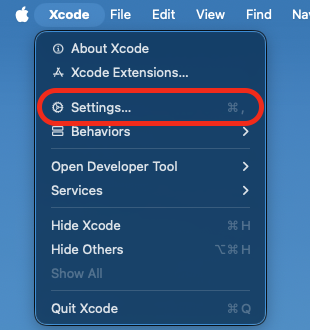
-
Add Helicone as a model provider
- Select the Intelligence tab
- Click “Add a model provider…”
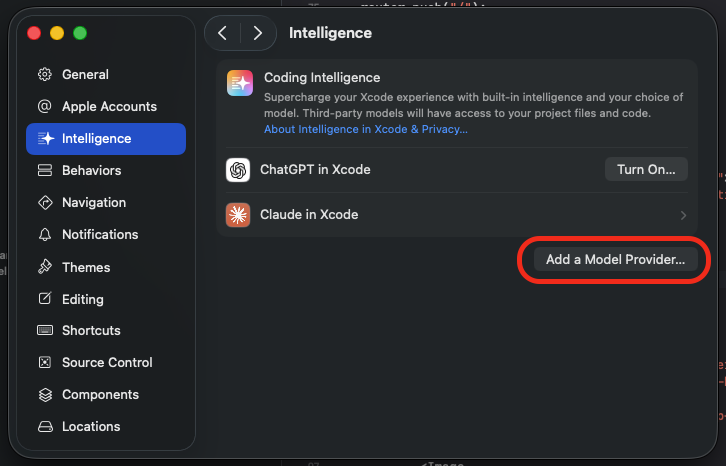
- Fill the form with:
- URL:
https://ai-gateway.helicone.ai - API Key:
Bearer <helicone-api-key> - API Key Header:
Authorization - Description:
Helicone(you can name this however you like)
- URL:
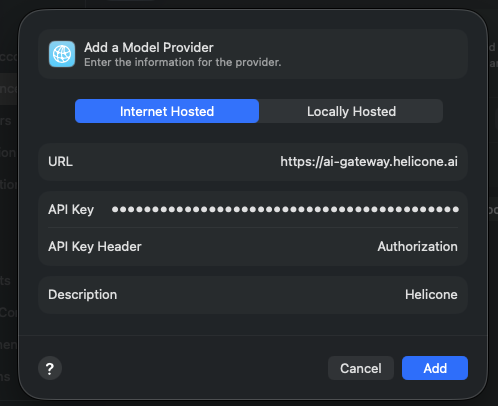
-
Confirm models are available
- After saving, Xcode should list available models from Helicone
- There are many models; use Favorites to pin the ones you use most
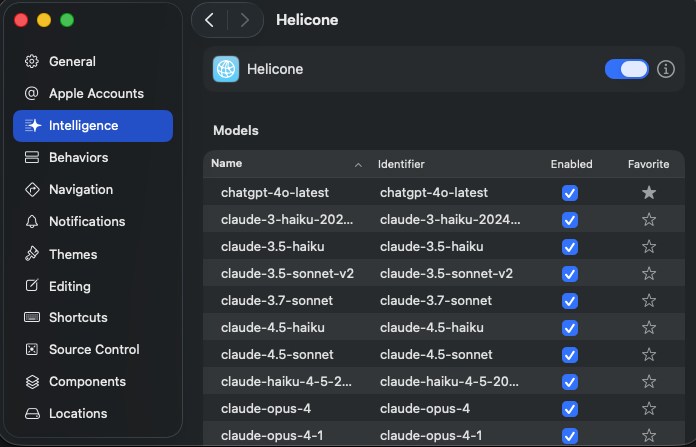
-
Start chatting and view logs in Helicone
- Use the chat in Xcode with your selected model
- Open the Helicone dashboard to see your requests, tokens, and costs
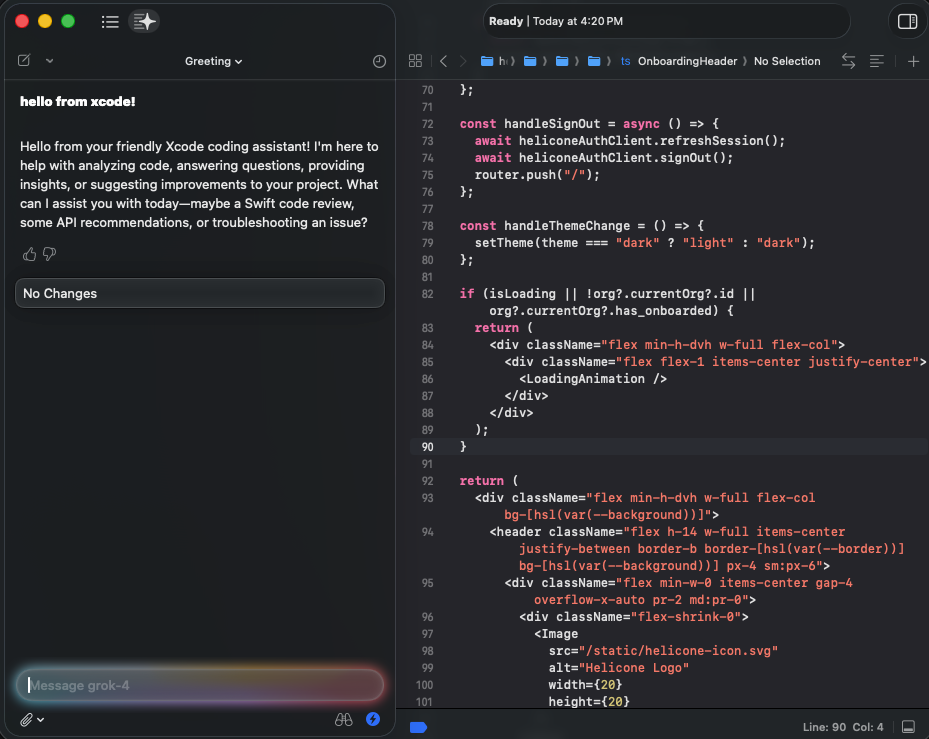
-
Switch chat model
- In the chat widget, press the dropdown to select a new model.
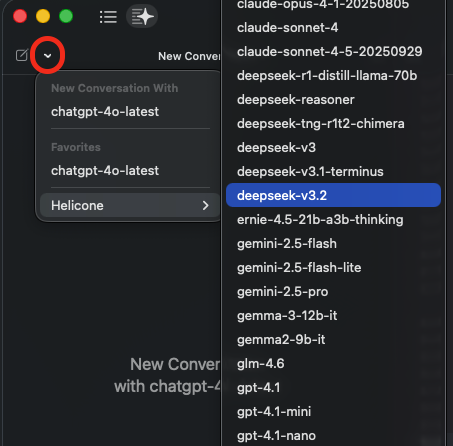
Notes
- URL points to the Helicone AI Gateway. Your Helicone API key is sent via the
Authorizationheader. - If you don’t see models, verify your org/provider keys are set in Helicone and that your key has access.