Why Reports
Stay Informed
Weekly summaries delivered directly to your inbox or Slack
Track Trends
Monitor week-over-week changes in usage, costs, and performance
Share Insights
Keep stakeholders updated automatically
What’s Included
Weekly reports provide key metrics from the past 7 days:- Total cost and spending trends
- Number of requests processed
- Error rate percentage
- Active users count
- Security threats detected
- Sessions count and average cost per session
Setting Up Reports
Navigate to Settings → Reports in your Helicone dashboard.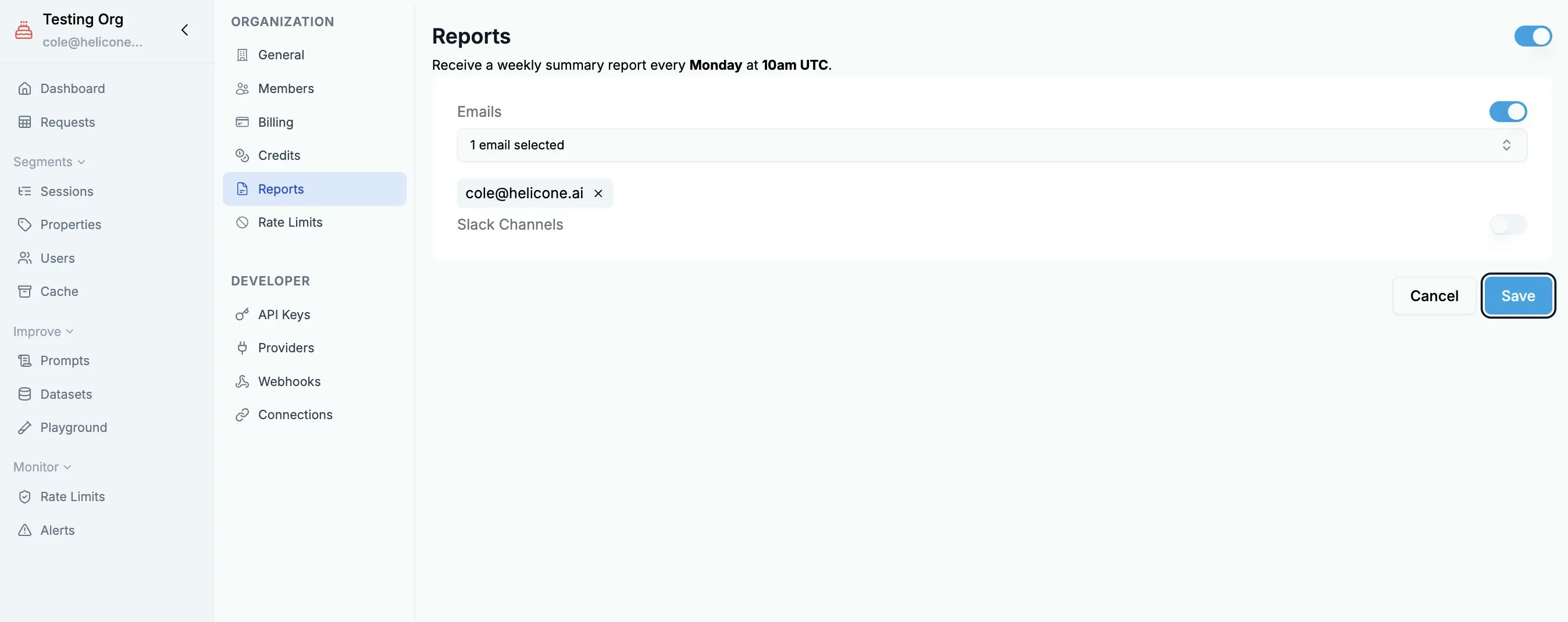
Configure report delivery settings for email and Slack
1
Choose delivery method
- Email: Add recipient email addresses (comma-separated for multiple)
- Slack: Select channels from connected Slack workspace
- Both: Configure email and Slack for maximum visibility
2
Select frequency
- Weekly (Recommended): Every Monday morning with previous week’s data
- Daily: For high-volume applications needing close monitoring
- Monthly: For quarterly planning and budgeting
3
Enable reports
Toggle the report status to active and save your configuration
Report Format
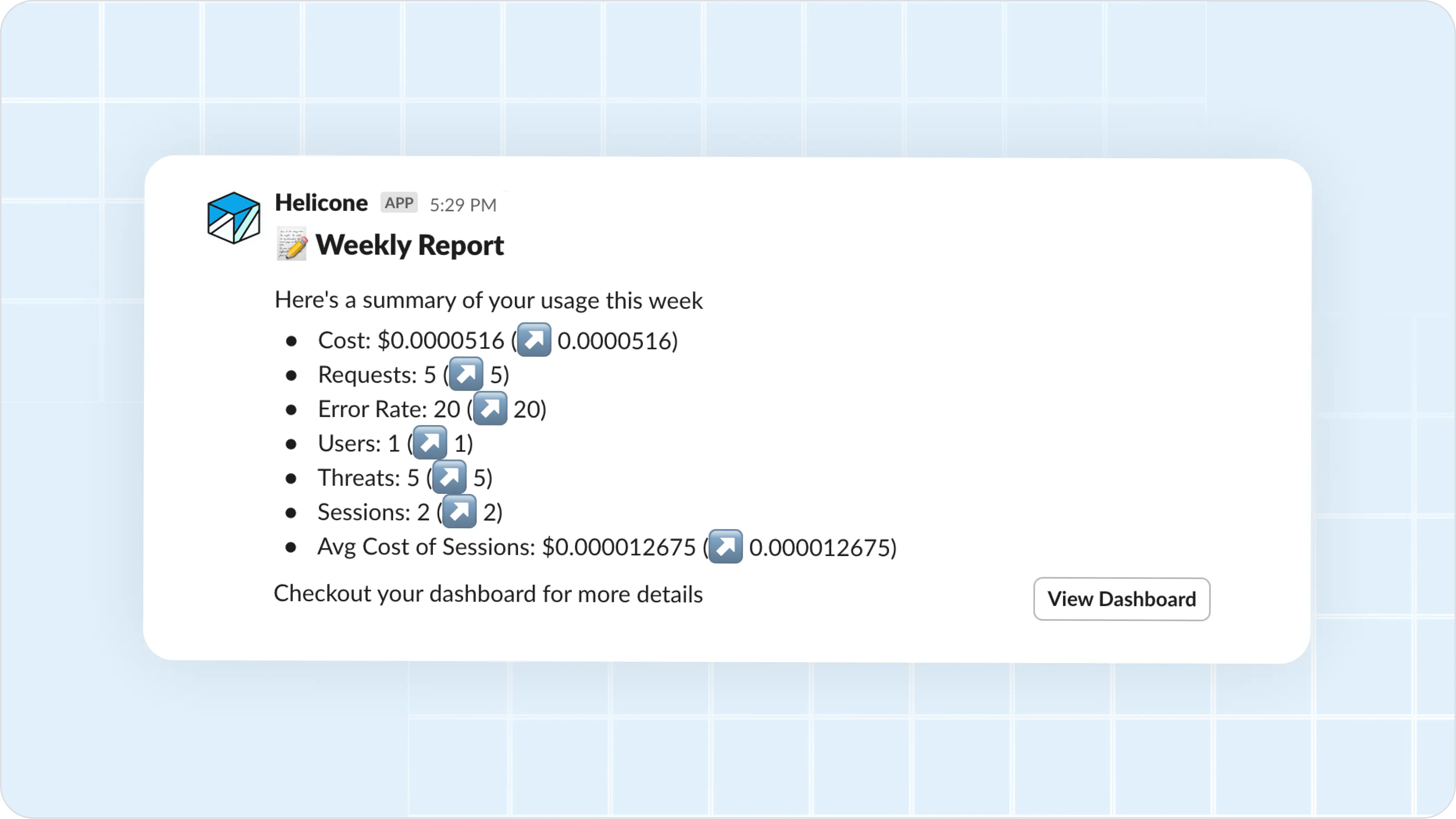
Example weekly report showing key metrics and trends
Email Reports
Formatted HTML emails with your weekly metrics, trends, and direct links to the dashboard for deeper analysis.Slack Reports
Concise summaries posted to your team channels with key metrics and interactive buttons to view details in the dashboard.Understanding Your Report
Reports show week-over-week comparisons of your key metrics, helping you identify trends in usage, spending, and performance. All metrics cover the previous 7-day period.Reports rely on accurate cost data. If costs show as “not supported” for your model, contact support to add pricing.